1) Take Full backup of database at Principle Server
BACKUP DATABASE USERDB1 TO DISK = ‘H:USERDB1.BAK’
2) Take Log Backup at Principle Server
BACKUP LOG USERDB1 TO DISK = ‘H:USERDB1_LOG.TRN’
3) Copy both backup files to Mirror server
4) Restore Full backup with No Recovery at Mirror Server
USE [master]
RESTORE DATABASE [USERDB1] FROM DISK = N’I:USERDB1.BAK’
WITH
MOVE N’UserDB1′ TO N’I:MSSQL12.SQL14I2MSSQLDATAUserDB1.mdf’,
MOVE N’UserDB1_log’ TO N’I:MSSQL12.SQL14I2MSSQLDATAUserDB1_log.ldf’,
NORECOVERY, NOUNLOAD, STATS = 5
5) Restore Log backup with No Recovery at Mirror Server
RESTORE LOG [USERDB1] FROM DISK = N’I:USERDB1_LOG.TRN’
WITH NORECOVERY, STATS = 5
6) Now, Configure Mirroring using SSMS. After connecting to the principal server instance, Right-click the database & go to properties. Select Mirroring from left side option.
7) Click Configure Security, Configure Database Mirroring Security Wizard welcome screen appears, click Next.
8) In the Include Witness Server dialog box, click Yes, and then click Next.
9) On the Principal Server Instance dialog box. Connect to Principle & Click Next.
10) On the Mirror Server Instance dialog box. Connect to Mirror & Click Next.
11) Enter Service accounts you wants to use & click Next.
12) Configuration complete, Click Finish to start configuration.
13) Configuration completed successfully.
14) Click on Start Mirroring.
15) Mirroring configured successfully & Click Ok
16) Sample Database Mirroring working fine.
Reference : Rohit Garg (http://mssqlfun.com/)
You can find and follow MSSQLFUN :-
http://www.facebook.com/mssqlfun
Other Linked Profiles :-
http://www.sqlservercentral.com/blogs/mssqlfun/
http://social.msdn.microsoft.com/Profile/rohitgarg
http://www.toadworld.com/members/rohit-garg/blogs/default.aspx


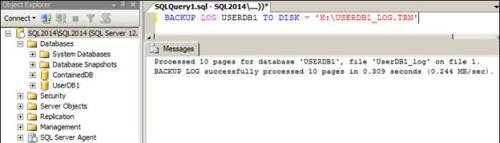


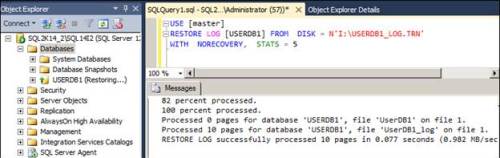
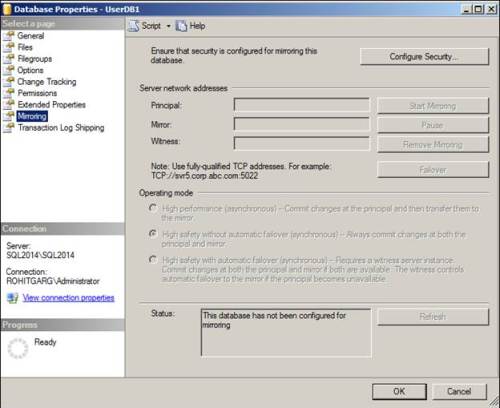
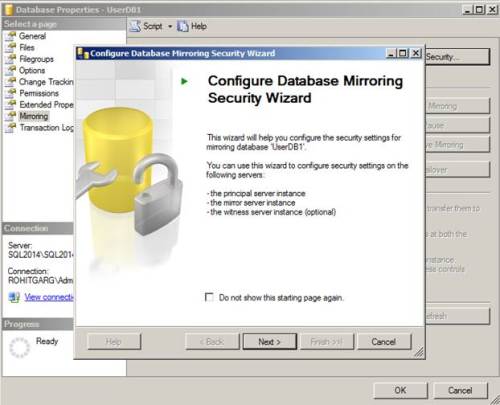
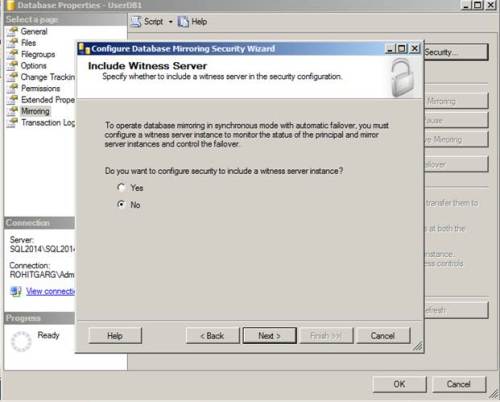



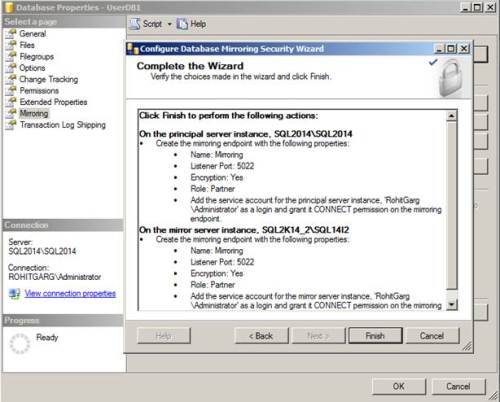



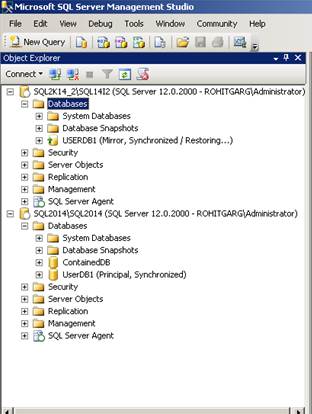

[…] http://mssqlfun.com/2014/10/13/configure-sql-server-database-mirroring/ […]
[…] http://mssqlfun.com/2014/10/13/configure-sql-server-database-mirroring/ […]