Steps for SQL Server 2014 Cluster Installation :-
1) Lunch SQL Server Installation Center
2) Enter Product Key
3) Accept License
4) Check Global Rules, Need to rectify if any failure occur
5) Check Software upgrade to install (Enable windows updates to search & install SQL updates as well)
6) Check Product upgrade to install (the latest available SQL Server product updates are displayed, when online)
7) Install Setup Files
8) Run Cluster Rules, You need to fix if any failure occur
9) Select Type of Installation
10) Select Features to install
11) Run Rule for selected feature in above step, You need to fix, if any failure occur
12) Enter Instance Configuration
13) Enter Cluster Group name
14) Select Desired & available disk
15) Enter SQL VIP
16) Enter Service account & password
17) Select authentication mode & admin user
18) Run rule as per feature configuration. You need to fix, if any failure occur
19) Recheck all configuration
20) Installation in Progress
21) Installation completed successfully
If you liked this post, do like on Facebook at http://www.facebook.com/mssqlfun
Reference : Rohit Garg (http://mssqlfun.com/)

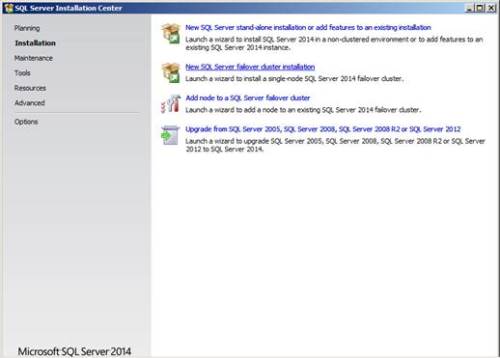

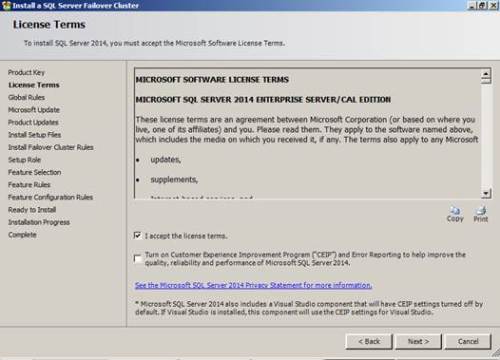


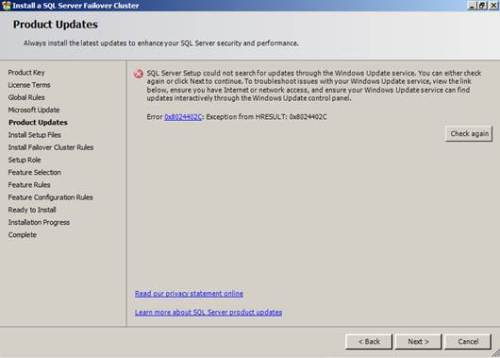
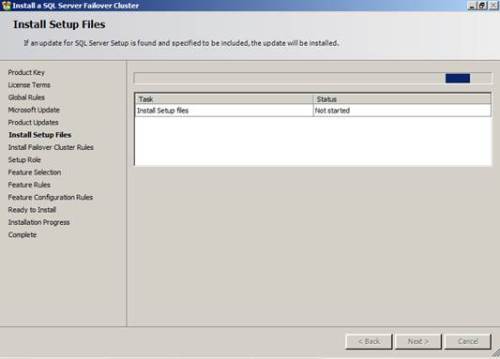
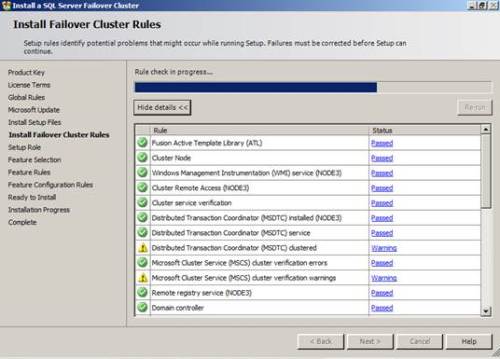


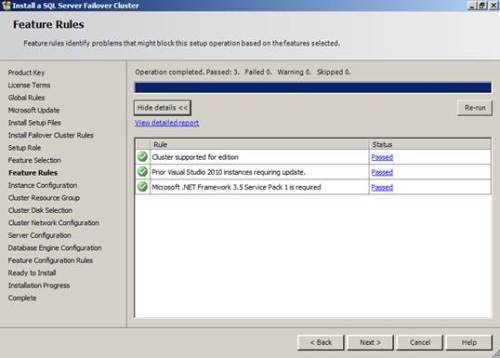




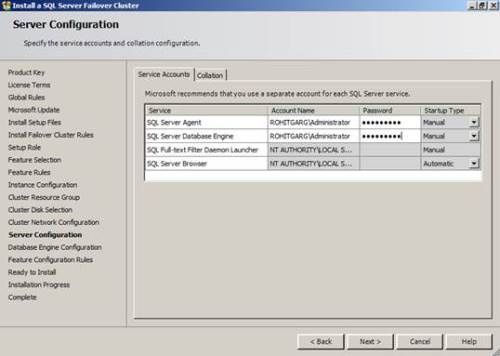


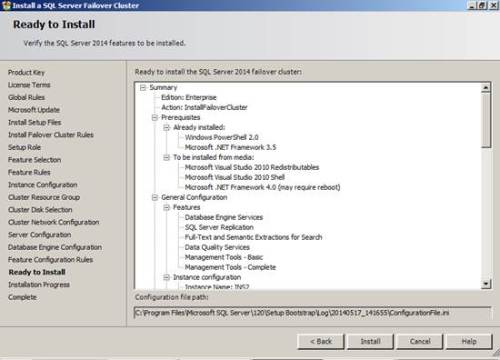
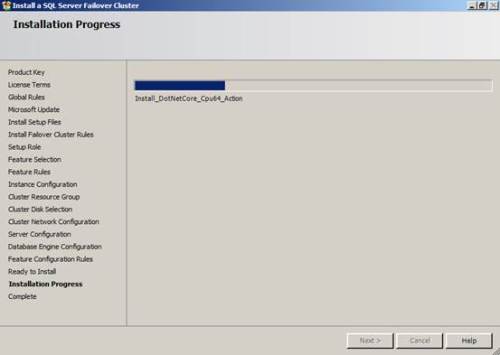


[…] http://mssqlfun.com/2014/06/03/sql-server-2014-cluster-installation-steps/ […]
[…] https://mssqlfun.com/2014/06/03/sql-server-2014-cluster-installation-steps/ […]
I am a little confused by your post as you didn’t start with the advanced cluster preparation as your first step? I thought that you had to run the preparation prior completion of the above steps