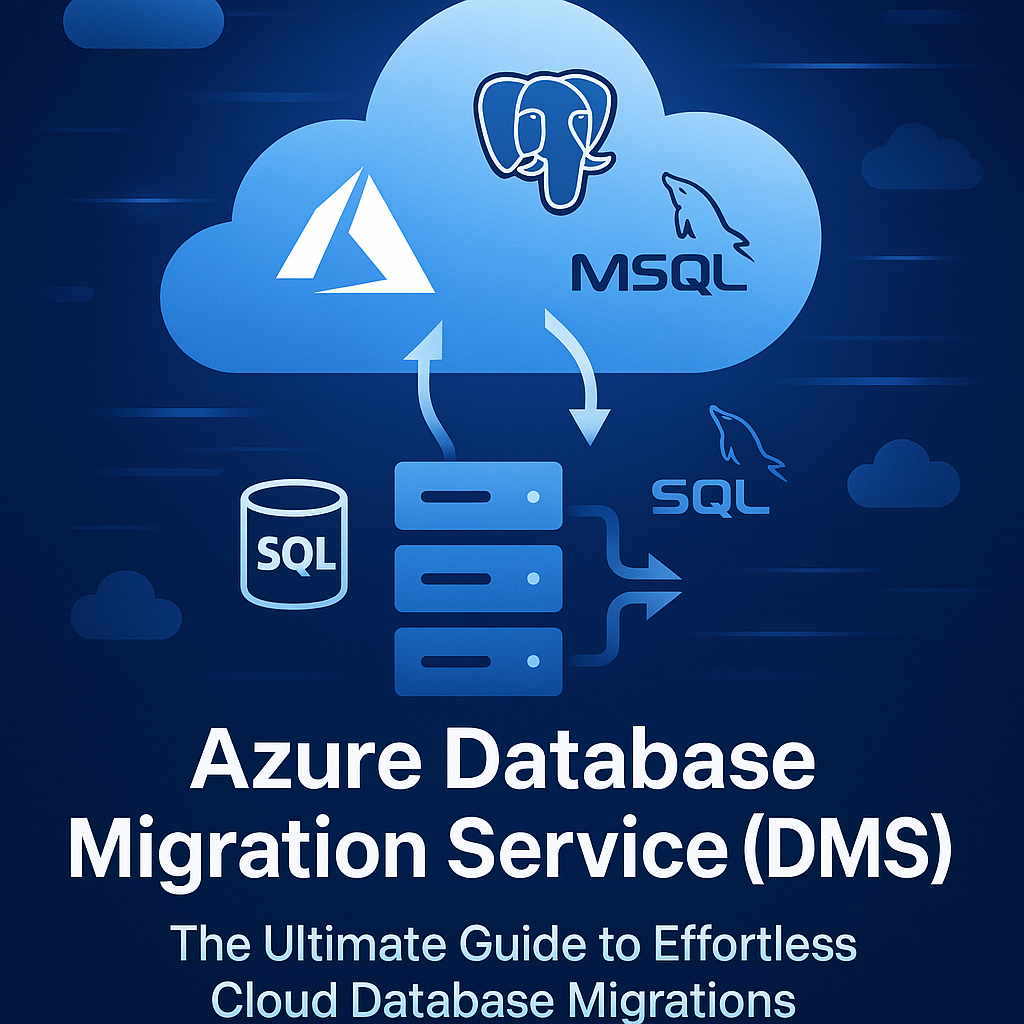Migrating databases to the cloud can be complex, but Azure Database Migration Service (DMS) simplifies the process with a robust, fully managed solution. Whether you’re transitioning from SQL Server, MySQL, PostgreSQL, or even Oracle, Azure DMS ensures a secure, scalable, and low-downtime migration to Azure.
In this comprehensive guide, we’ll explore:
- What Azure DMS is and why it matters
- Supported migration scenarios
- Pricing and cost considerations
- Step-by-step setup and usage
- Real-world examples and recommended tools
🚀 What is Azure Database Migration Service?
Azure DMS is a cloud-native service developed by Microsoft to help organizations migrate their databases to Azure with minimal disruption. It supports both homogeneous migrations (same database engine) and heterogeneous migrations (different database engines).
🔍 Why Use Azure DMS?
- Minimal Downtime: Online migrations allow continuous data replication.
- Broad Compatibility: Supports SQL Server, MySQL, PostgreSQL, Oracle, and MongoDB.
- Integrated Security: Uses Azure’s built-in security and compliance features.
- Scalable Architecture: Handles small databases to enterprise-scale workloads.
🧩 Supported Migration Scenarios
| Source Database | Target Database | Migration Type | Example Use Case |
|---|---|---|---|
| SQL Server | Azure SQL Managed Instance | Homogeneous | Migrating legacy ERP systems |
| MySQL | Azure Database for MySQL | Homogeneous | Moving eCommerce backend |
| PostgreSQL | Azure Database for PostgreSQL | Homogeneous | Migrating analytics platform |
| Oracle | Azure SQL Database | Heterogeneous | Transitioning financial systems |
| MongoDB | Azure Cosmos DB | Heterogeneous | Migrating NoSQL applications |
💰 Azure DMS Pricing Explained
Azure DMS offers flexible pricing based on usage and migration type.
🔹 Pricing Tiers:
- Standard Tier: Free for up to 180 days per instance. Ideal for most migrations.
- Premium Tier: Pay-as-you-go model based on vCore usage. Suitable for large-scale or complex migrations.
💡 Tip: Use the Azure Pricing Calculator to estimate costs based on your migration workload.
🛠️ Tools You’ll Need
Before starting your migration, equip yourself with these essential tools:
- Data Migration Assistant (DMA): Analyze source databases for compatibility issues.
- SQL Server Management Studio (SSMS): Manage schema and data operations.
- Azure Migrate: For large-scale assessments and planning.
- Azure Monitor: Track performance and health during migration.
🔄 Azure DMS Migration Workflow
Here’s a simplified overview of the migration process:
- Assessment: Use DMA to scan for compatibility and performance issues.
- Provision DMS: Create a DMS instance in the Azure portal.
- Configure Networking: Ensure secure connectivity between source and target.
- Create Migration Project: Define source and target databases.
- Run Schema Migration: Migrate schema using SSMS or DMA.
- Run Data Migration: Start full load and enable continuous sync (for online migrations).
- Cutover: Finalize migration and switch application traffic to Azure.
📋 Step-by-Step: How to Set Up and Use Azure DMS
Step 1: Pre-Migration Assessment
- Download Data Migration Assistant
- Scan your source database for compatibility issues
- Review recommendations and resolve blockers
Step 2: Create Azure DMS Instance
- Log in to Azure Portal
- Search for “Database Migration Service”
- Click Create, select subscription, resource group, and region
- Choose Standard or Premium tier
Step 3: Configure Networking
- Create or select a Virtual Network (VNet)
- Ensure access to both source and target databases
- Set up Network Security Groups (NSGs) if needed
Step 4: Create a Migration Project
- Define project name and source/target database types
- Choose Online or Offline migration
- Enter connection details for both databases
Step 5: Run Migration
- Select databases and tables to migrate
- Start schema migration first
- Initiate data migration and monitor progress
Step 6: Perform Cutover
- Stop writes to the source database
- Finalize sync and switch application traffic to Azure
- Validate data integrity and performance
📌 Real-World Example: SQL Server to Azure SQL Managed Instance
Let’s say you’re migrating a legacy CRM system running on SQL Server 2012 to Azure SQL Managed Instance.
Steps:
- Use DMA to assess schema compatibility.
- Create a DMS instance in Azure.
- Set up VNet with access to both environments.
- Create a migration project targeting Azure SQL MI.
- Run schema and data migration.
- Perform cutover during a scheduled maintenance window.
✅ Result: The CRM system is now cloud-hosted, scalable, and integrated with Azure services like Azure Monitor and Azure Backup.
🧠 Final Thoughts
Azure Database Migration Service is a game-changer for organizations looking to modernize their data infrastructure. With its low-downtime capabilities, broad database support, and cost-effective pricing, Azure DMS empowers businesses to migrate confidently and efficiently.
Whether you’re a DBA, cloud architect, or IT manager, mastering Azure DMS can significantly streamline your cloud transformation journey.
#AzureDMS, #DatabaseMigration, #AzureSQL, #CloudMigration, #MigrateToAzure, #SQLServerMigration, #AzureCloud, #AzureDatabase, #AzureTutorial, #AzureStepByStep, #AzureManagedInstance, #AzureMySQL, #AzurePostgreSQL, #AzureOracleMigration, #AzureTools, #AzureGuide, #AzureDMSWorkflow, #AzureDMSPricing, #AzureDMSSetup, #AzureDMSOnline, #AzureDMSOffline, #AzureDMSCutover, #AzureDMSExample, #AzureDMSBestPractices, #AzureDMSDocumentation, #AzureDMSFeatures, #AzureDMSCost, #AzureDMSSupport, #AzureDMSPerformance, #AzureMigrationTools