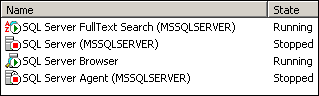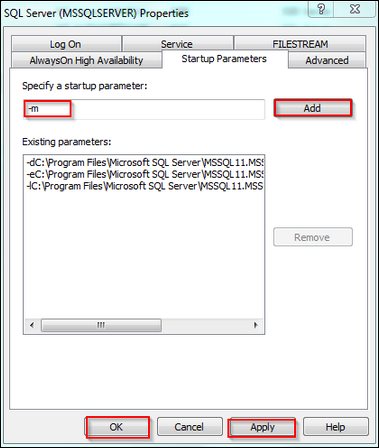Steps to restore SQL Server Master Database :-
1) Stop SQL Server Services
2) Add [-m] startup parameter in SQL Services from configuration manager
Parameter [-m] Starts SQL Server instance in single-user mode. SQL Server in single-user mode can connect with single user only and did not start CHECKPOINT process. Starting SQL Server in single-user mode enables any member of the computer’s local Administrators group to connect to the instance of SQL Server as a member of the sysadmin fixed server role.
From SQL Server 2005 to 2008 R2
From SQL Server 2012
3) Start SQL Services & SQL server will come online in single user mode. Connect using SQLCMD
4) Execute Restore command
RESTORE DATABASE MASTER FROM DISK = ‘C:MASTER.BAK’;
Message :
Processed 352 pages for database ‘MASTER’, file ‘master’ on file 1.
Processed 2 pages for database ‘MASTER’, file ‘mastlog’ on file 1.
The master database has been successfully restored. Shutting down SQL Server.
SQL Server is terminating this process.
5) After Master DB restore, You SQL services will be shutdown. Start SQL Services in normal mode by removing [-m] parameter.
6) You are done !
Reference : Rohit Garg (http://mssqlfun.com/)
You can find and follow MSSQLFUN :-
http://www.facebook.com/mssqlfun
Other Linked Profiles :-
http://www.sqlservercentral.com/blogs/mssqlfun/
http://social.msdn.microsoft.com/Profile/rohitgarg
http://www.toadworld.com/members/rohit-garg/blogs/default.aspx