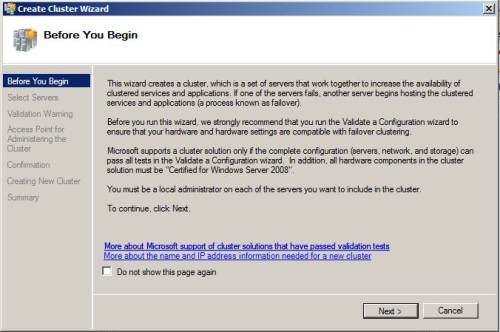Here, You have steps with screenshot to install 2 Nodes windows cluster on Windows Server 2008.
Step 1: Validate Cluster Configuration
a) Open Cluster Administrator & click on “Validate a Configuration”
b) Wizard for cluster validation appears, click Next
c) Add Node to create cluster
d) Select Type of test want to perform
e) Confirmation Wizard for Test
f) Test Completed, You can view report by clicking on View Report button
Step 2 : Create Cluster
a) Open Cluster Administrator and click on “Create a Cluster”
Note : You cannot create cluster until test validation completed successfully.
b) Create Cluster Wizard appears
c) Add Nodes to create cluster
d) Specify Windows Cluster Name & windows cluster VIP
e) Confirmation Wizard, check details & click Next
f) Cluster Installation Start
g) Cluster Created successfully, You can view report bu clicking on “View Report” button
Step 3: Add Quorum
a) Open Cluster Administrator, Right click on Storage & select Add a disk
b) Select the disk available in system
c) Disk successfully added in cluster storage
d) Select “Configure Cluster Quorum Settings” to create Quorum
e) Select Quorum type
f) Select the available cluster disk
g) Check confirmation & click Next
h) Configuration Started
i) Cluster Quorum Configuration completed, you can view report by clicking on “View Report” button
j) Cluster installation completed
If you liked this post, do like on Facebook at http://www.facebook.com/mssqlfun
Reference : Rohit Garg(http://mssqlfun.com/)